Direct Modeling In Bricscad V12 – Part 2
<< Part 1
Bricsys has added direct modeling capabilities to Bricscad in V12. A convenient way to do direct modeling is by means of a new gizmo that Bricsys calls the Quad Cursor which looks like this.

The quad can be used as an alternative to normal entity grips. However it offers a a much wider range of options to edit geometry. At the present time the quad is used to edit 3D solids. But in later versions of Bricscad the quad will be used to edit all types of entities, 2D and 3D.
The way the quad works is quite interesting. You need to simply hover over an entity (currently a 3D solid or a closed 2D entity) and the 2D entity or the face/edge near the mouse cursor is highlighted. Shortly thereafter the central portion of the quad (the yellow button in the image above) shows up near the mouse cursor containing a command that was most recently use for the kind of sub entity that is currently highlighted. For example, if the last direct modeling operation on an edge was a fillet, if an edge is currently highlighted, the central command on the quad will be a fillet.
To execute the default command simply click the central button on the quad and move the mouse to start the direct modeling operation. If you wish to perform a different operation hover the mouse over the central button and the quad expands to reveal four more buttons. The left, top and right buttons contain the most commonly used operations for the highlighted sub-entity. In this version of Bricscad, these three commands are hard coded. But in later versions users will be able to define them according to their style of working.
For more options you can click the bottom button of the quad to reveal a popup menu.
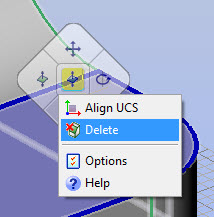
The quad can be turned on and off at will using the QUADDISPLAY system variable. You can also toggle the display of the quad using the F12 hot key or clicking on panel titled “QUAD” on the status bar.
In the next part of this series we will see the quad in action.
Part 3 >>
